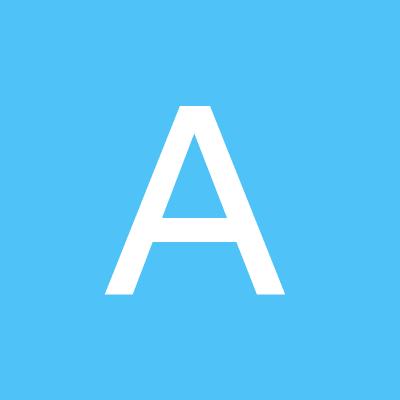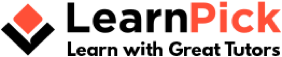 Hire a Tutor
Hire a Tutor Delhi
- Agartala
- Agra
- Ahmedabad
- Allahabad
- Amritsar
- Asansol
- Aurangabad
- Bangalore
- Bathinda
- Berhampur
- Bharuch
- Bhopal
- Bhubaneswar
- Bikaner
- Burdwan
- Calicut
- Chandigarh
- Chennai
- Coimbatore
- Cuttack
- Dehradun
- Delhi
- Dhanbad
- Durgapur
- Faridabad
- Gandhinagar
- Gaya
- Ghaziabad
- Goa
- Gurgaon
- Guwahati
- Gwalior
- Howrah
- Hyderabad
- Indore
- Jaipur
- Jalandhar
- Jammu
- Jamshedpur
- Jhansi
- Jodhpur
- Kanpur
- Kharagpur
- Kochi
- Kolhapur
- Kolkata
- Kota
- Lucknow
- Ludhiana
- Madurai
- Mangalore
- Meerut
- Moradabad
- Mumbai
- Nagpur
- Navi Mumbai
- Noida
- Outside India
- Palakkad
- Patiala
- Patna
- Pune
- Raipur
- Rajkot
- Ranchi
- Rourkela
- Secundrabad
- Siliguri
- Solapur
- Surat
- Thiruchirappalli
- Thiruvananthapuram
- Vadodara
- Varanasi
- Vijayawada
- Visakhapatnam


 Ask a Question
Ask a Question  Scan a Question
Scan a Question  Post MCQ
Post MCQ